Metadata Display on the Frontend
This guide demonstrates how metadata settings for attributes and their values affect the visual representation of product features on the website. Examples are illustrated with screenshots showing the results of applying various configurations.
Core Configuration Features
Settings are managed through the module interface on the Settings tab in the Frontend section.
Recall that the Settings Table contains two columns:
- Attribute — global settings for all attribute values
- Value — individual settings for specific values
Available Options
| Parameter | Description |
|---|---|
| Image | Enable/disable display of an image for the attribute or its value |
| Icon | Add a graphical symbol (e.g., 📦 for packaging) |
| Tooltip Icon | Display ⓘ to trigger a pop-up with additional description |
| Description | Text content for tooltips |
| SEO URL | Display a hyperlink for linking to external resources |
| Auto-generate URL | Automatically create SEO-friendly URLs |
| Units | Enable display of measurement units (GB, MHz, W) |
| Display Style | Format of unit output: Clockspeed (MHz) vs Clockspeed, Megahertz |
Implementation Examples
Product Page
Settings for the product page allow you to create a structured feature table with interactive elements.
Result after configuration on the product page
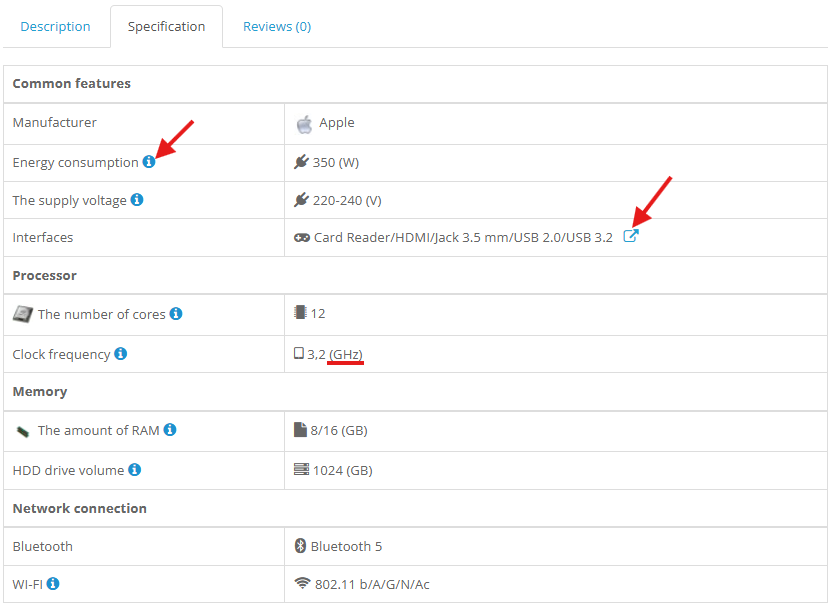 |
|---|
| Frontend metadata settings |
Highlights:
- ⓘ icons open detailed descriptions (e.g., Wi-Fi standards)
- Values with hyperlinks (🔗) redirect to external pages (e.g., interface descriptions)
- Units of measurement appear in the selected format (
350 (W)instead of350 W)
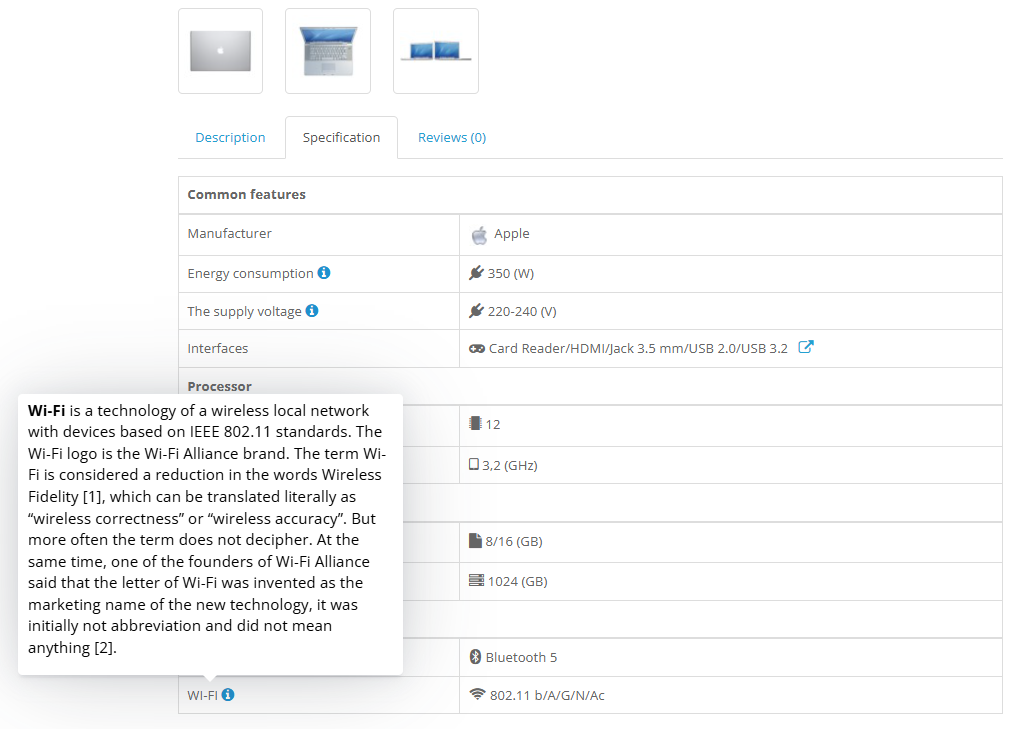 |
|---|
| Frontend product tooltip |
Category Filter
Settings for filters make the selection process more intuitive and user-friendly.
Result after configuration in filters
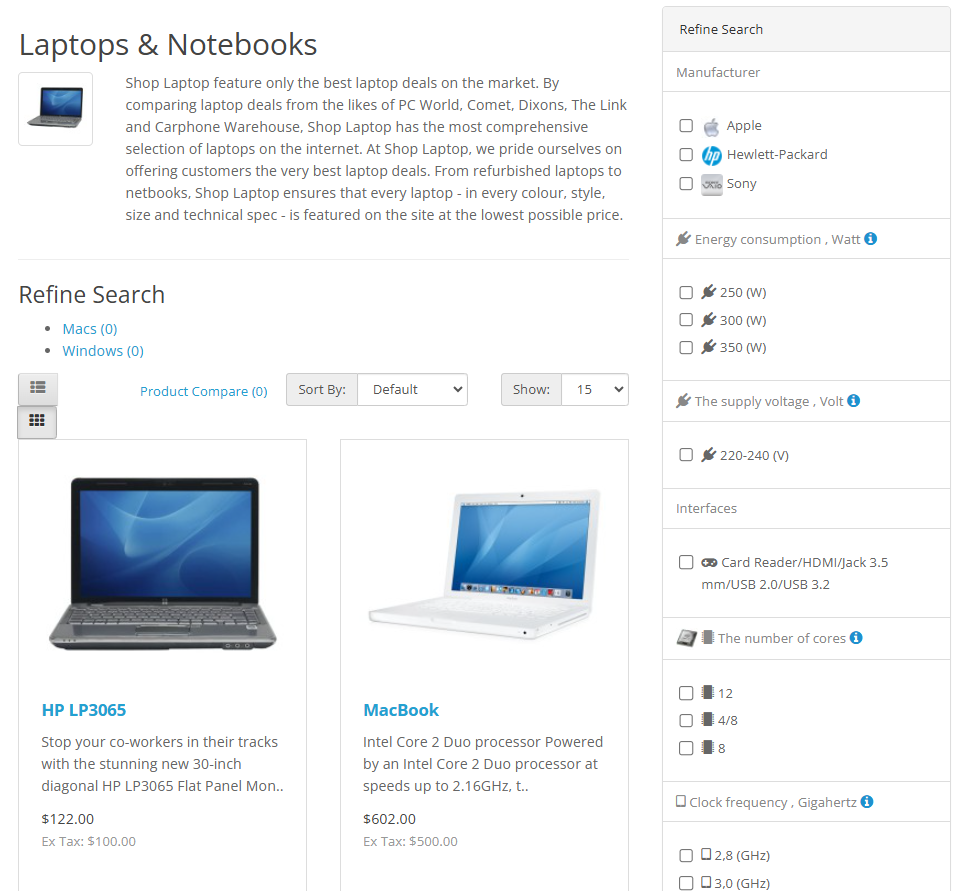 |
|---|
| Frontend filter |
Highlights:
- Attributes with icons (⚡ for power consumption) improve visual recognition
- Tooltip icons ⓘ explain parameter meanings (e.g., “Input voltage”)
- Measurement units add context and allow dimension control (
220–240 (V))
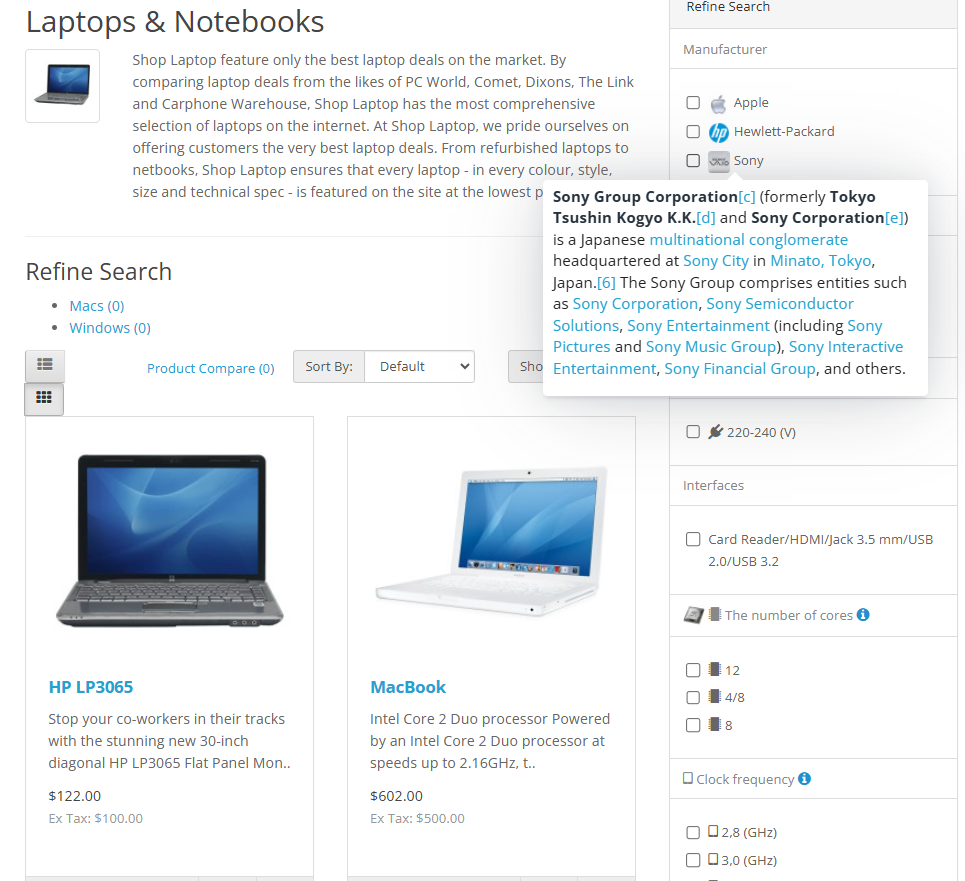 |
|---|
| Frontend filter tooltip |
Benefits of Using Advanced Settings
For the Product Page
-
Improved UX:
- Tooltips reduce the need to navigate to the “Description” section
- Graphic icons simplify understanding of technical specs
-
SEO Optimization:
- Auto-generated URLs help link to authoritative sources
- Structured data improves indexing by search engines
-
Flexible Presentation:
- Allows unit formatting tailored to the target audience (e.g.,
HzvsHertz)
- Allows unit formatting tailored to the target audience (e.g.,
For Category Filters
-
Effective Search:
- Range values (
250–300 (W)) help quickly narrow down options - Icons in filters visually highlight key parameters
- Range values (
-
Reduced Bounce Rate:
- Detailed tooltips ⓘ decrease user uncertainty when selecting products
-
Consistent Design:
- Centralized configuration ensures a uniform display style across the site
Technical Implementation Details
Product card and filter modifiers are automatically enabled when the module is installed through event handlers.
| Handler | Action |
|---|---|
attributipro_frontend_product | Connects the script for modifying the product card |
attributipro_frontend_filter | Connects the script for modifying the filter |
If frontend modification is not required, you can disable any of these handlers.
To do so, go to the Extensions ⇒ Events menu.
Important: All modifiers are adapted to the native OpenCart 3.x design. When using third-party themes or plugins, additional adjustments may be required.
Summary
Proper metadata configuration enables you to:
- Create informative and interactive product pages
- Simplify the filtering process for users
- Boost conversion by clearly presenting product features
Use the provided examples as a starting point for configuring your own store!