Duty Template
Creating a Duty Template
The creation of a Duty Template is done in the Attributes tab or the Category Attributes tab if the Duty Template node is added in the tree settings.
To proceed, select the desired node and enter the editing mode, then input the required values, either separated by a delimiter or without one.
Selecting from the List
There is another way to create a Duty Template.
If you enter the editing mode and press Alt + Shift + Click, existing Values from products will be loaded. If no such Values exist, the list will not be generated.
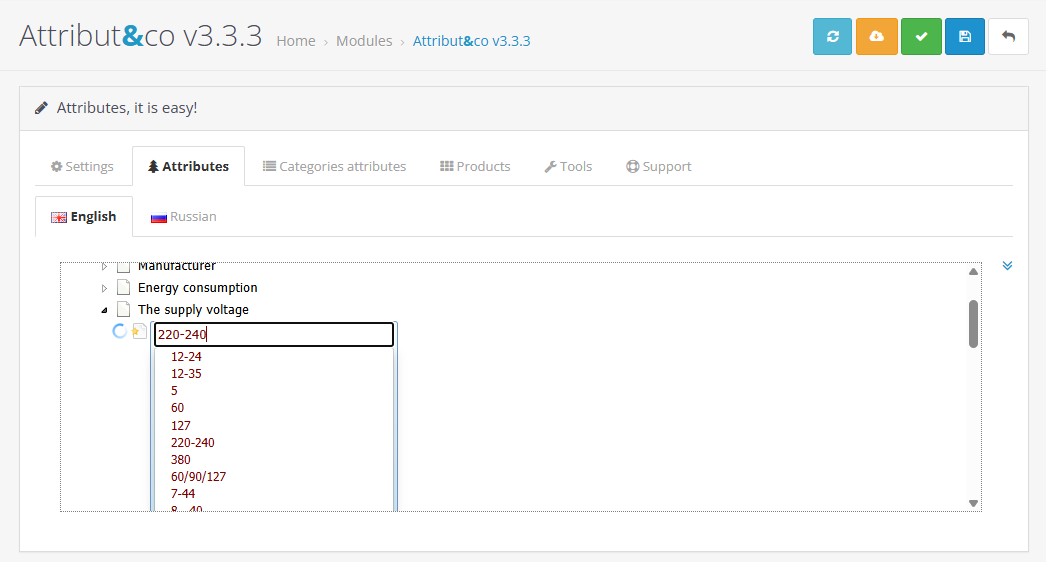 |
|---|
| Duty autocomplete |
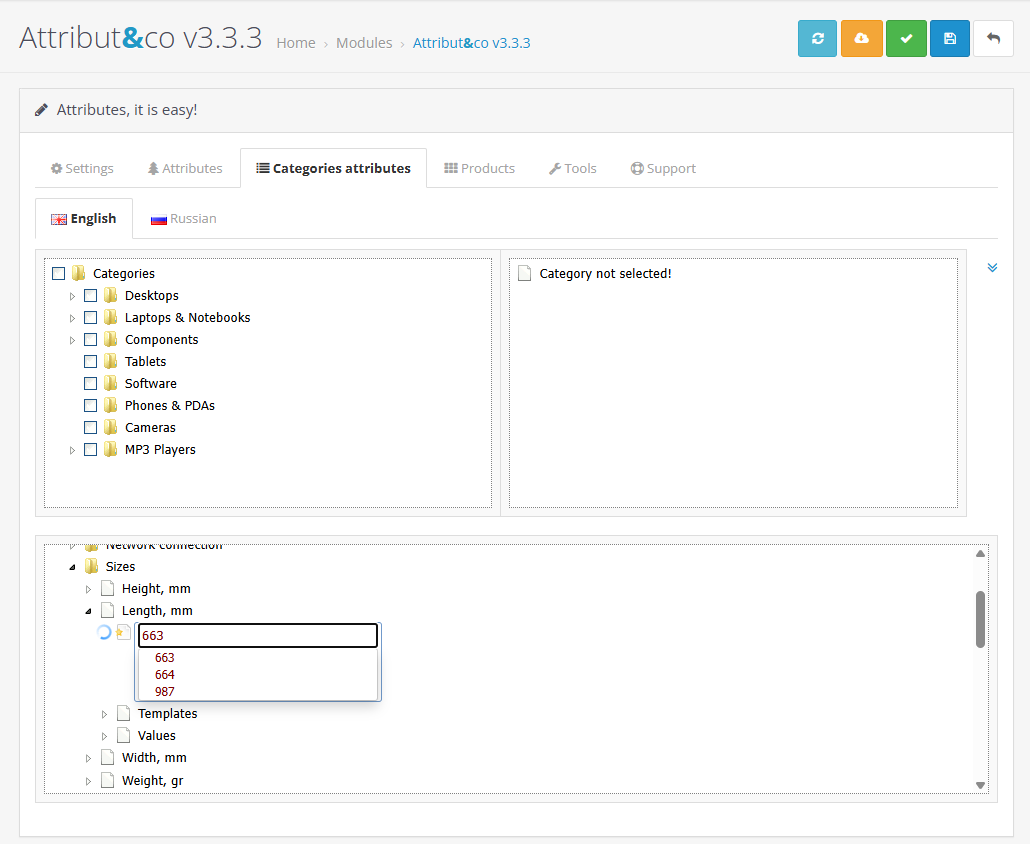 |
|---|
| Duty autocomplete on other tab |
Deleting a Duty Template
To delete (clear) a Duty Template, use the context menu or press the Del key.
This action can only be performed in the Attributes tab. It does not affect products—only the Duty Template itself is removed.
Cloning a Duty Template
A Duty Template often consists of numerical values that do not require translation into other languages. For example, 20°C - 40°C or 2G/3G (WCDMA/UMTS)/4G (LTE).
Once a Duty Template is filled for one language, it can be cloned into other languages immediately.
Cloning a Duty Template is done via the context menu or by using the Alt + C shortcut.