Category Attributes
This tool is especially useful for those installing the module on an existing store, particularly one with a large number of categories and products, as well as for those working with data parsing. Manually creating Category Attributes is a time-consuming process, and when parsing, it's often unclear which Attributes a product will include.
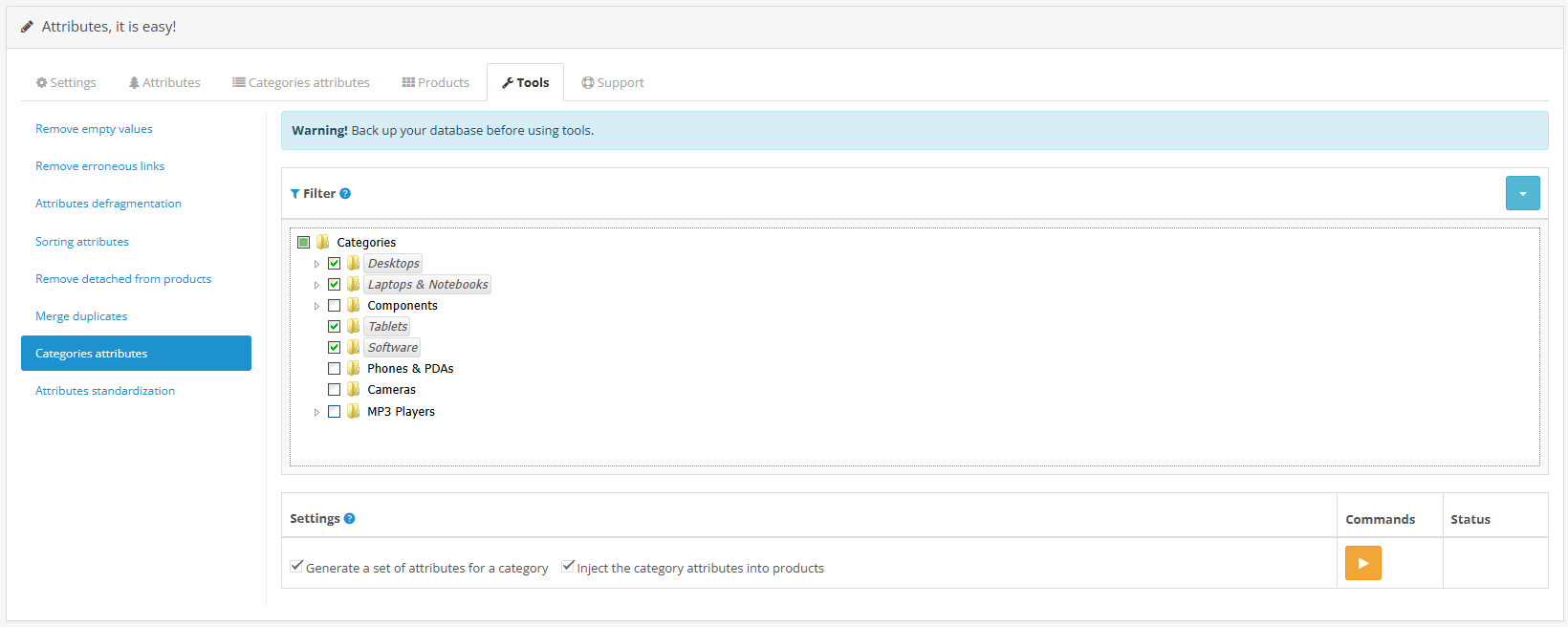 |
|---|
| Create category attributes |
Be sure to select categories in the filter tree. The tool will collect all Attributes from the products belonging to the selected category and group them into Category Attributes.
About Possible “Attribute Spillover” Between Categories
If the same product belongs to several categories at once, its Attributes will be counted in all of those categories when running the “Create category attributes” operation.
Example:
The product “iPhone 15” is placed in categories:
→ Smartphones (main)
→ New arrivals
→ Promotions
After running the tool, the attributes of this phone (color, memory, processor, etc.) will also appear in the “New arrivals” and “Promotions” categories — even if they are not needed there.
This is a specific behavior of OpenCart and all attribute-related modules.
How to reduce spillover (recommended method)
- On ocStore and all its builds — the module automatically detects this and collects attributes ONLY from the product’s main category. Spillover is almost eliminated!
- On clean OpenCart — organize your category structure and leave each product only in one (main) category.
Recommendations for using the tool
- After the module is installed or after mass importing products — run it once for sure.
- Then run it only when necessary (new products, new attributes, changing the main category).
Don’t forget to remove unnecessary attributes from categories after the task is completed.
If the Assign category attributes to products option is enabled, the tool will also add Attributes and their Values to all products in the selected category.
The assignment or addition of Attributes to products follows the settings in Adding/Removing Category Attributes.
Adding Category Attribute Values to products follows the Method specified in Adding Attribute Values to Products.
Attribute Values for substitution are sourced from the Duty Template, provided it is not empty.
If you need to add Attributes even with empty Values, select the Method Keep.
You may have already created Category Attributes, for example, using the Drag-and-Drop method, and only need to add them to products. In this case, disable the Generate a set of attributes for the category option and run the task with only the Assign category attributes to products option enabled!
For large stores:
Do not select too many categories at once. Hosting environments may have execution time limits, increasing the risk of operation failure due to timeouts.
Once the task is completed, a confirmation message will be displayed, for example:
✅ Success! Operation completed. Category attributes generated: 12. Attributes added to products: 758.
For more details on how this tool works, see the FAQ section — What steps should be taken after parsing?.